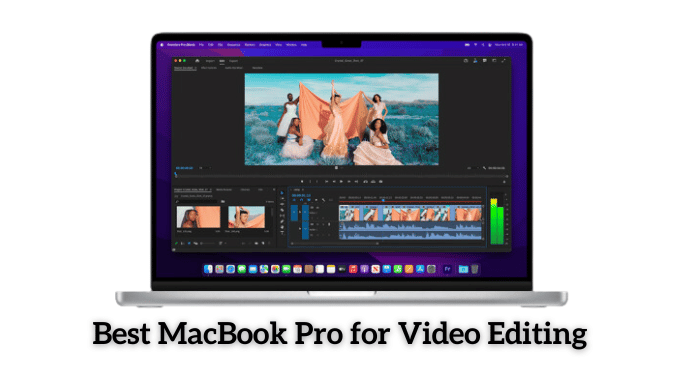If you’re wondering how to change the ink in your Canon printer, you’re in the right place! In this step-by-step guide, we’ll walk you through the process of replacing your ink cartridges, maintaining your printer, and answering frequently asked questions. Canon inkjet printers are popular for home and office use, and knowing how to change the ink can save you time and money.
Changing the ink cartridge is a simple process that only takes a few minutes. You’ll be up and printing again in no time!
Steps to Change Ink in a Canon Printer
- Open the Printer’s Access Door
Find the access door of your Canon printer. This is typically located on the front of the printer. - Locate and Remove the Old Ink Cartridge
Identify the ink cartridge that needs replacement. Press the locking lever to unlock it and gently remove it from its compartment. - Prepare the New Ink Cartridge
Unwrap the new ink cartridge. Remove any protective tapes covering the contacts and ink nozzles. - Insert the New Cartridge
Place the new ink cartridge in the correct slot, aligning it with the color-coded icons. Press down firmly until you hear a click. - Close the Printer’s Access Door
Firmly close the access door to ensure the cartridge is locked in place. - Run a Test Print
Open your Canon Printer Software and navigate to the maintenance section. Run a test print to ensure everything is working correctly.
How do I Clean an Inkjet Printer?
- Cleaning the exterior of your printer will remove any loose dirt and debris that may have collected on its surface and prevent dust from accumulating inside the printer.
- Use a soft cloth to wipe the row of buttons at your printer’s top. You can also use this for the power button.
- Use a can of compressed air to clean out dust particles located inside the printer. Make sure that the air coming out is not too strong. Otherwise, you might damage your printer or blow ink into other parts of its assembly. You can also use this to clean the print head and cartridge contacts.
- Apply glass cleaner on a clean cloth and wipe the plastic cover of the LCD screen.
- Use a cotton swab dipped in isopropyl alcohol if your printer has an inkjet head cleaning option under Maintenance or Setup. Run it through at least three times to remove dried-up ink.
How to Install a Refill Ink Cartridge?
Installing a refill ink cartridge is just as easy as changing the regular one but usually takes longer than ten minutes. Here’s what to do:
- Remove the empty cartridge from your printer and dispose of it properly. If you want to save money on purchasing cartridges, recycle them.
- If you have an air compressor, clean the print head with it to remove any dust particles accumulated during shipment using a soft cloth.
- Prepare the refill ink kit, typically in a syringe or dropper bottle(s). You also need to have cotton swabs ready if the instructions say so.
- Open the cartridge cap and put one ink drop on a non-absorbent surface, like a paper towel or CD. Please do not touch the ink since it may stain your hand or fingers. Use a cotton swab to ensure the droplet is about 1/2 inch in diameter, and apply another drop when the first one is dry.
- Put the dropper or syringe in front of an air vent so that air can enter it. If you do not have a vent nearby, keep shaking the bottle until the ink trickles out from the needle.
- Apply pressure on the plunger until a drop of ink starts to form.
- Insert the needle into the refill port slowly until it is about 1/4 inch deep. Ensure you do not press too hard because it might drip down and create a mess. Once the bottle stops dripping, take the needle slowly and put a new droplet on another clean surface.
- Dispose of the cartridge correctly.
- Repeat steps 4 – 8 if necessary.
- Ensure the refill plug is closed before reinstalling it to your printer.
Troubleshooting Ink Cartridge Issues
- If your printer doesn’t recognize the new cartridge, try removing and reinserting it.
- Ensure that you’ve removed all protective tape from the cartridge before installation.
- If the ink levels seem low after replacement, recalibrate your printer by going to the “Maintenance” section in the printer software.
FAQs:
- Q1: How often should I replace an ink cartridge?
Replace your Canon printer’s ink cartridge when the ink level is low or printing quality diminishes. You can check ink levels through your printer’s software. - Q2: What is the cost of a Canon ink cartridge replacement?
The cost of Canon ink cartridges varies depending on your printer model and whether you’re replacing a single color or the entire set. Prices can range from $20 to $100. - Q3: What happens if I insert the wrong cartridge?
If you install the wrong cartridge, your printer won’t print and may display an error. Make sure to match the color-coded cartridges to the correct slots. - Q4: Why does my printer require multiple cartridge replacements?
Your printer may alert you if multiple cartridges are low on ink. However, you don’t have to replace all at once unless their ink levels are critically low. - Q5: How can I turn off the cartridge replacement warning?
Most Canon printers have an option in the settings menu where you can disable low ink warnings. - Q6: How do I install a refill ink cartridge?
Refill ink cartridges can be installed the same way as regular ones. Be careful to follow the refill kit instructions to avoid overfilling or spilling ink.
Conclusion
we have walked you through filling an inkjet printer by yourself. By doing this, you can save a lot of money without worrying about going to a store for expensive cartridge replacements. If you found this guide helpful, share it with others or leave a comment below if you have any questions. We’re here to help!