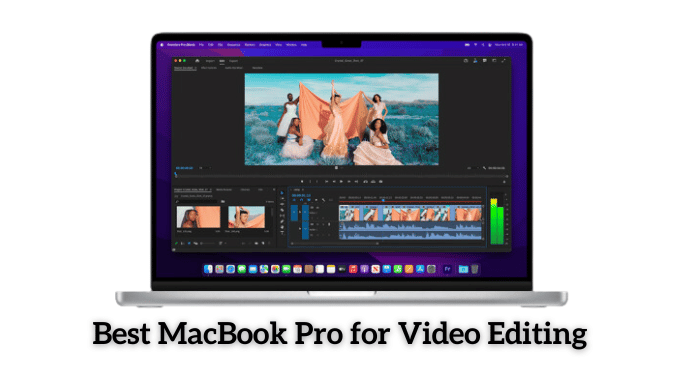Let’s see How to connect Canon printer to iPhone? Printing directly from your iPhone is convenient, especially when you need quick, hassle-free access to hard copies of important documents or photos. If you own a Canon printer, connecting it to your iPhone can be done easily, whether you’re using AirPrint, the Canon PRINT app, or another wireless method.
In this guide, we’ll walk you through simple steps on how to connect a Canon printer to your iPhone, making it easier to print without needing a PC.
Step-by-Step Guide: How to Connect Canon Printer to iPhone
First of all, let’s go over the basics. If you have a reasonably new Canon printer with a wireless connection, it’s possible to connect your iPhone and print. For this, both devices must be on the same network.
Step 1: Download the Canon Print App
To begin, ensure that both your iPhone and Canon printer are connected to the same Wi-Fi network. Next, go to the App Store on your iPhone, search for “Canon PRINT,” and download the app. This app will enable you to print photos, documents, and web pages directly from your iPhone.
Step 2: Open the Canon Print app on your iPhone
Once the app is installed, open it, and you’ll see an option to select your printer. Tap “Select Printer” in the top-right corner of the home screen. Wait for the app to detect your Canon printer on the network and choose it from the list.
Step 3: Select your Canon printer from the list
After selecting your printer, you can print documents or photos directly from your iPhone. Use the app’s menu to choose whether to print from your photo library, a cloud storage service, or directly from files on your device. Follow the on-screen instructions for your specific Canon printer model. Once ready, press “Print.”
Step 4: Follow the On-Screen Instructions to Print your Document
From here, you can send a photo or document from your iPhone to be printed by selecting the checkbox next to the item (or items) you wish to print. From there, follow any additional instructions listed for more specific printer models. To learn more about the Canon Print app, keep reading!
Frequently Asked Questions (FAQs) About Printing from iPhone to Canon Printer
Is there printer software specific to iPhones?
Canon makes this possible with its app to connect your iPhone to your Canon printer wirelessly. Printing from an iPhone is accessible with a suitable printer model and a decent internet connection. If you already have a Canon Printer but have trouble connecting, you might need to download the latest software updates.
What type of printer do I need to print from my iPhone?
The type of printer you have will determine what connection method you will need to use. If your Canon printer is pretty new, it’s probably Bluetooth-enabled. If your printer doesn’t support Bluetooth connections, look for an option to connect your printer via email or through a cloud service like Dropbox, Google Drive, or iCloud.
Is it safe to connect my Canon printer to my iPhone?
It’s perfectly safe to connect a Canon printer wirelessly if it is compatible with the app you use for printing. However, if you want a safe and secure connection, you can always use a USB cable or an email method instead.
What if my printer isn’t Bluetooth-enabled?
If your printer doesn’t support Bluetooth connections, you must use an email or cloud printing method. In this case, ensure both devices are connected to the same Wi-Fi network before attempting a connection.
What if my Canon printer isn’t listed as an option?
It’s possible that your Canon printer is not yet compatible with the device you are currently using.
Can I connect any Canon printer to my iPhone?
Not all Canon printers support wireless printing or iPhone connectivity. Look for models that include AirPrint functionality or are compatible with the Canon PRINT app.
How do I use AirPrint to connect my iPhone to my Canon printer?
If your Canon printer supports AirPrint, ensure both devices are on the same Wi-Fi network. Open the app from which you wish to print (such as Photos or Safari), tap the share icon, and select “Print.” Choose your Canon printer from the list of available devices.
Conclusion: Print Seamlessly from Your iPhone to Canon Printer
You can now print from your iPhone with ease! Connecting a Canon printer to an iOS device is easy with the correct printer and app. If you have any questions, please ask in the comments section below.
By following these simple steps, you’ll be able to connect your Canon printer to your iPhone and print with ease. If you run into any issues or have questions, feel free to leave a comment below, and we’ll help you troubleshoot. For more tips on how to make the most out of your Canon printer, check out our other articles!