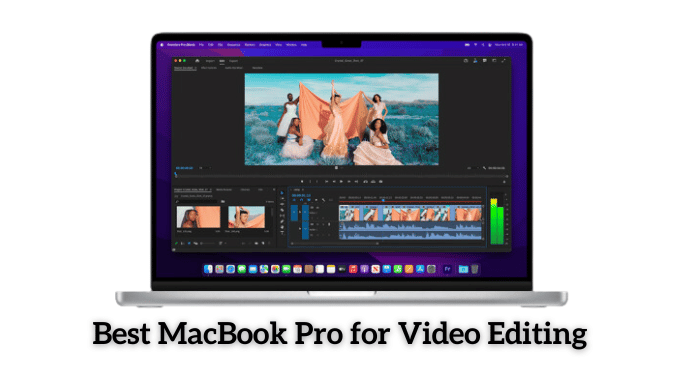Looking to print your favorite memories in perfect 4×6 size from your HP printer? Whether it’s a family photo or a memorable vacation snapshot, printing 4×6 photos at home is easier than you think. Follow these simple steps and enjoy professional-quality prints from the comfort of your home.
How to Print 4×6 Photos on an HP Printer
Steps to print your favorite photos on a printer:
Step 1: Load Your Photo Paper
- Pull out the paper tray from the bottom of your HP printer.
- Place your 4×6 photo sheets into the tray, aligning them properly (usually with the glossy side facing down). Ensure the sheets are placed with the long side going from left to right.
- Slide the paper guides to fit the 4×6 paper snugly.
Step 2: Select the Correct Photo Format
- Before printing, format your photo in either “portrait” or “landscape.” You can do this by clicking the settings or gear icon on your computer or mobile device when viewing the picture.
- Make sure the size is set to 4×6 inches.
Step 3: Adjust Printer Settings
- Open the printing menu on your computer.
- In the print settings, select “4×6” under paper size. Also, ensure that your printer is set to “Best” or “High” quality for photo printing.
Step 4: Print Your Photo
- Once all settings are correct, hit the print button and your 4×6 photo will be printed at the right size!
Step 5: Optimize Printer Settings
- Open the HP Printer software on your device. Select the 4×6 photo paper size and set the print quality to “Best.”
- Under paper type, choose “HP Photo Paper” or the photo paper brand you’re using.
FAQs
Q: How do I print 4×6 photos from my phone using an HP printer?
A: Using the HP Smart App, you can easily print 4×6 photos from your phone. Open the app, select your photo, format it to 4×6, and choose the HP printer. Hit print, and your photo will print in seconds.
Q: Can I print borderless 4×6 photos on my HP printer?
A: Yes, many HP printers support borderless printing for 4×6 photos. In the printer settings, ensure that “Borderless Printing” is selected before printing.
Q: Can I use blank photo sheets?
A. Yes, you can use 4×6 blank photo sheets for this! It’s perfect because most printers don’t print the photo paper itself; rather, it goes through an automated process to ensure they are centered and formatted correctly. This way, your printer only prints the photo with no added work.
Q: Do I need any special software or hardware?
A. No, you need a printer and photo paper! There’s nothing to download or install, so this is one of the easiest ways to print photos anywhere.
Q: Can I use other types of paper in my printer?
A: Although 4×6 is the best size for printing photos, you can print on 8×10 or bigger sizes. Just make sure that any paper you use is high-quality and printer-safe.
Q: How long will it take for my printer to print these photos?
A: This depends on your printer and what you’re printing. It should only be a few minutes, though.
Q: How to print 5×7 photos on a Hp printer?
A: You can print 5×7 photos on an HP printer by following above mention steps.
Conclusion
“Printing 4×6 photos at home has never been simpler with HP printers. Just follow these steps, and you can enjoy your favorite memories in high quality, right from your home. If you found this guide helpful, feel free to share it with others or explore more tips on how to get the best out of your HP printer. Happy printing!